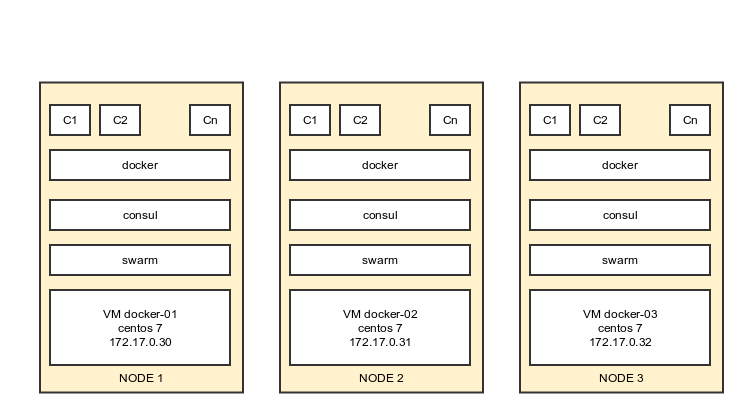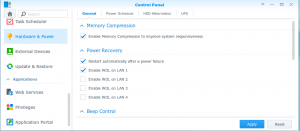When you really need to resize a VM disk image ( and free space to be allocated into partitions inside the vm) you might want to read this:
Step-by-step guide
- Poweroff you VM from proxmox
- Grow the disk allocation from proxmox GUI

- Open a shell to proxmox and use parted to resize the partitions ( for qcow you might need to mount it first on nbd )
root@proxmox:~# qemu-nbd -c /dev/nbd0 /mnt/pve/gogu/images/108/vm-108-disk-1.qcow2root@proxmox:~# parted /dev/nbd0(parted) pModel: Unknown (unknown)Disk /dev/nbd0: 82.9GBSector size (logical/physical): 512B/512BPartition Table: msdosDisk Flags:Number StartEndSize Type File system Flags1 1049kB 525MB 524MB primary ext4 boot2 525MB 42.9GB 42.4GB primary lvm(parted) resizepart 2 82.8Groot@proxmox:~# nbd-client -d /dev/nbd0 - Power on the VM and login to it. Time to put the free space to good use.
pvdisplaypvresize /dev/vda2lvextend -l +100%FREE /dev/mapper/vg_webtest01-lv_rootresize2fs /dev/mapper/vg_webtest01-lv_root# In case of xfs use:# xfs_growfs /dev/mapper/centos_template-root - Job done . Enjoy