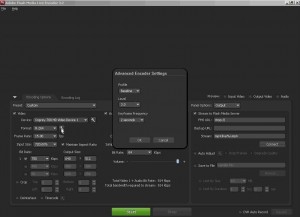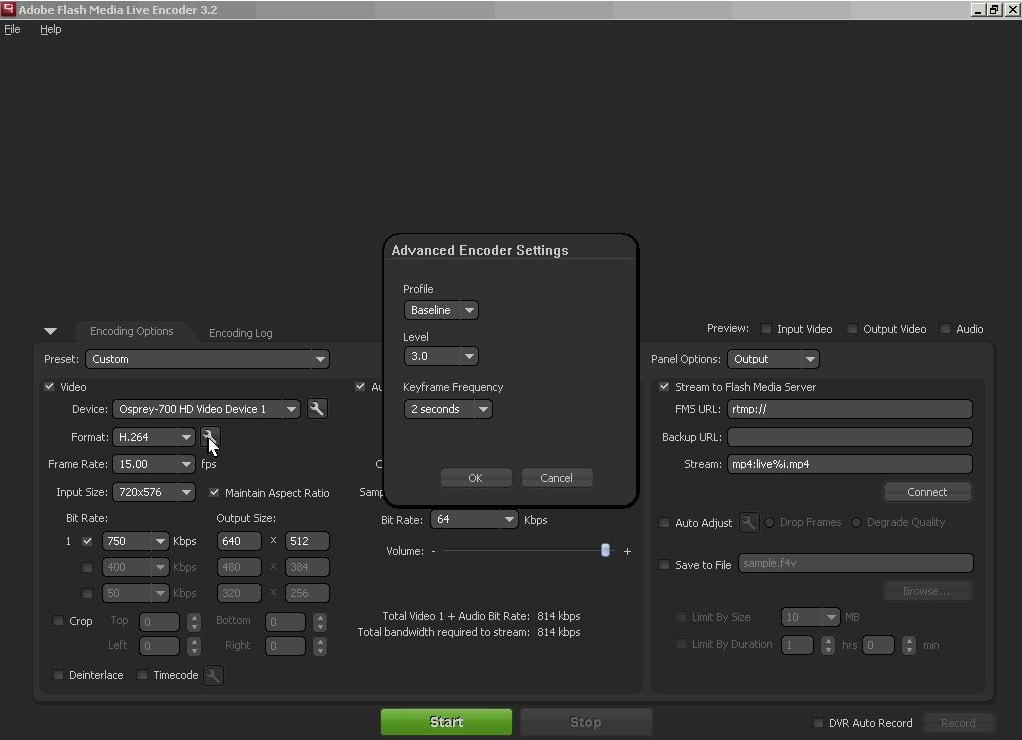In this article i will cover live video streaming on the internet using Adobe Flash technology. Why would you need to do live streaming ? If want people to see in real time what is happening in a location , if you want to show to people a sport event or if your friends that are miles away from you want to see your wedding you will need to do live video streaming.
What tools will you need ? Well that depends on two main things: quality of the broadcast and number of people that will watch the live event. Let’s start with a high quality and lots of people that will watch the event. For this you will need:
A very good video and audio signal for the encoder . From my experience there are several ways to do it:
- a professional camera with firewire works best or even better if you can rent a video mixer and use multiple cameras.
- If you have SDI signal you can use Osprey HD capture cards
An encoder PC ( or laptop ) with firewire interface.
- You will need a fast processor and a fast hardisk in it if you want to record the event for later use.
- Install Adobe Flash Live Encoder (Adobe FMLE) . At the time i write this article the latest version is 3.2.
- Adobe FMLE comes in 2 flavors: Windows version and Mac OSX version
A CDN ( Akamai , Edgecast, Level 3 Communications, etc ) or if you intend to broadcast yourself and intend do to this for profit you can build you own CDN ( this will be covered in another article )
If you buy services from a CDN you will have to pay on how much bandwidth your viewers will consume. And that can be expensive
If you have built your own CDN you can achieve 20.000 simultaneous viewers with 1 core and 5 edge servers.
Setting up Adobe FMLE
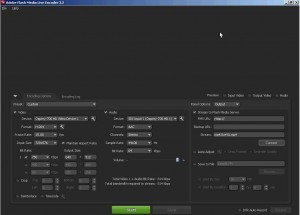
Important video parameters are: Format to be H264 , framerate is also important ( i choose 15 or 25 ) , input video size should ALWAYS be greater or at least equal to the output video size.
For audio encoding . This is a little bit tricky . Adobe FMLE does not support AAC encoding by itself . You will need a special plugin for that.
And if you will target Iphone / Ipad and other mobile devices you will also need this settings: