So , you have decided to purchase a Ricoh Aficio SG3100SNw printer. Good. It’s a good choice for small / medium companies. What we like about it is that it comes with wireless interface and that is quite nice . Less cables more fun. I’m not going to get into details on how to unbox it and make the initial setup. I leave that as an exercise for the reader ( it’s not easy but up to a point it’s fun ) . Continue reading Installing Ricoh Aficio SG3100SNw in linux
Tag: linux
Ubuntu set local hostname via DHCP
Sometime for automation you need to be able to set the ubuntu hostname at boot ( or at network restart ) via DHCP / DNS .
To be able to do that you only have to add in /etc/dhcp/dhclient-exit-hooks.d a file named hostname with the following content:
if [ "$reason" != BOUND ] && [ "$reason" != RENEW ] \
&& [ "$reason" != REBIND ] && [ "$reason" != REBOOT ]
then
return
fi
host=$(host $new_ip_address | cut -d ' ' -f 5)
host=${hostname:0:-1}
echo $host > /etc/hostname
hostname $host
What it does ? Simple it hooks dhcpclient and after the client receives the new ip from dhcp it will make a simple reverse lookup for the ip received
and will set the hostname accordingly.
Synology wake it up on LAN
Synology like any other recent and decent device accepts WakeOnLan . This comes very handy when you don’t want to keep it always on .
Setting synology is pretty easy . Just go to control panel , on Hardware and Power menu from the synology web interface and check Enable WOL on LAN1
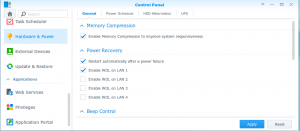
However in order to wake it up you need to send in the network the magic packet to wake it.
I found that etherwake does the job right. Since i have eth1 connected to the internal network i’m using it like this:
etherwake -i eth1 00:11:33:22:bb:aa
where 00:11:33:22:bb:aa is the mac address from synology network card.
Creating a TFM Vagrant Box from Scratch
 Creating a Vagrant box from a TFM/GNU Linux image tutorial. It’s an easy 10 step tutorial that will alow you to have a development box based on TFM/GNU Linux
Creating a Vagrant box from a TFM/GNU Linux image tutorial. It’s an easy 10 step tutorial that will alow you to have a development box based on TFM/GNU Linux
1) Create a new Virtual Machine in VirtualBox
Type: Linux
Version: Linux (64-bit)
Memory Size: 2048MB
New Virtual Disk:
Type: VMDK (Dynamically allocated)
Max Size: 40GB
2) Modify Virtual Machine settings:
* Disable audio
* Disable USB
* Ensure Network Adapter 1 is set to NAT
* Mount the TFM Linux ISO
3) Add the vagrant group and user and set password to vagrant
groupadd vagrant
useradd -m -g vagrant
passwd vagrant
4) Modify /etc/sudoers
Defaults:vagrant !requiretty
#Defaults !visiblepw
Defaults env_keep = “SSH_AUTH_SOCK”
vagrant ALL=NOPASSWD: ALL
5) Add vagrant ssh key to allow logins
mkdir -p /home/vagrant/.ssh
chmod 0700 /home/vagrant/.ssh
wget –no-check-certificate \
https://raw.github.com/mitchellh/vagrant/master/keys/vagrant.pub \
-O /home/vagrant/.ssh/authorized_keys
chmod 0600 /home/vagrant/.ssh/authorized_keys
chown -R vagrant /home/vagrant/.ssh
6) modify /etc/ssd/sshd_config
Port 22
PubKeyAuthentication yes
AuthorizedKeysFile .ssh/authorized_keys
PermitEmptyPasswords no
PasswordAuthentication no
7) Install the Guest Tools for our VM package.
* From Virtualbox Install Guest Additions…
* from linux prompt:
mkdir /mnt/cdrom
mount /dev/cdrom /mnt/cdrom
/mnt/cdrom/VBoxLinuxAdditions.run
umount /mnt/cdrom
8) Adjust the base settings of the configuration
echo “dhclient eth0” > /etc/init.d/local
echo “nameserver 8.8.8.8” >/etc/resolv.conf
ln -s /etc/init.d/local /etc/rc.d/rc3.d/S99local
ln -s /etc/init.d/vboxadd /etc/rc.d/rc3.d/S25vboxadd
9) Shutdown the TFM guest OS .
shutdown -h now
10) Pack and distribute the image
vagrant package –base vagrant-tfm
vagrant box add dev-new http://hq.tfm.ro/vagrant/vagrant-tfm.box
vagrant init dev-new
vagrant up
So … Happy developing .
Some thoughts ( depending on what you want that machine for ):
– You will probably want to mount a local directory into VM
– You probably want to start nginx / mysql / php-fpm
– Maybe the you want to add the logs on the local machine …
Ubuntu 14.04 adding HP proliant support pack (hpacucli problem solved)
 In the begining there was nothing but few baremetal. After a while someone delivers a whole bunch of baremetal on your doorstep and say : “I need them installed by tomorrow”. Same configuration … With the harddisks in raid and ubuntu on all of them . What do you do ?
In the begining there was nothing but few baremetal. After a while someone delivers a whole bunch of baremetal on your doorstep and say : “I need them installed by tomorrow”. Same configuration … With the harddisks in raid and ubuntu on all of them . What do you do ?
It’s a big problem. Like most big problems you split it in lots of little problems that can be managed easier.
What you need to do for one baremetal:
- Update the ILO firmware and Bios (if necessary) . This will come handy: https://play.google.com/store/apps/details?id=com.hp.essn.iss.ilo.iec.spa&feature=search_result . I’m not going into details about it in this post
- Create the disk arrays
- Install the operating system on it
- Configure it and deploy it.
For one server let’s say you can do it in few hours , few beers and some pizza’s. But … wait a minute .. There are a LOT of baremetals to be installed. One option is to call some friends and do that while you watch a movie.
OR you can be smart and automate the tasks. How ? What i need ?
You need a baremetal installer server or a laptop or a virtual something (virtual box / vmware / you choose ) image that will do the job for you while you sit back and relax.
The ideea is simple:
- Baremetal will boot from network
- tftp server will deliver the boot image, boot it , get an ip addres from the dhcp server and register the new server into the baremetal installer and will fill the hardware configuration there.
- Then you can ( using ansible ) to actually do the raid configuration , bios updates , firmware updates, and operating system install.
- Add the necessary configurations.
- Once complete the system will boot from raid and you have a system up and and running ready to be deployed.
Now … Back to the post subject .
How you can configure HP raid from inside ubuntu ? In order to have in the network bootable image the proper tools to do actually do the configurations…
First we install hpacucli :
sudo echo "deb http://downloads.linux.hp.com/SDR/downloads/MCP/ubuntu precise/current non-free" >>/etc/apt/sources.list
wget http://downloads.linux.hp.com/SDR/downloads/MCP/GPG-KEY-mcp
sudo apt-key add GPG-KEY-mcp
sudo apt-get update
apt-get install cpqacuxe hp-ams hp-health hpacucli hponcfg
service hpsmhd stop
update-rc.d hpsmhd disable
hpasmcli -s "show server"
Then when we boot the new baremetal to be installed we can gather the informations about the raids:
hpacucli ctrl all show config
That will produce an output like ( in this case i already configured the raid:
Smart Array E200i in Slot 0 (Embedded) (sn: VX9AMP1927 )
array A (SAS, Unused Space: 0 MB)
logicaldrive 1 (136.7 GB, RAID 1, OK)
physicaldrive 1I:1:1 (port 1I:box 1:bay 1, SAS, 146 GB, OK)
physicaldrive 1I:1:2 (port 1I:box 1:bay 2, SAS, 146 GB, OK)
At this point you can create some scripts that will create the partitions in the way that the shareholder wants them.
for example:
hpacucli ctrl slot=9 create type=logicaldrive drives=1I:1:3,1I:1:4 raid=1
